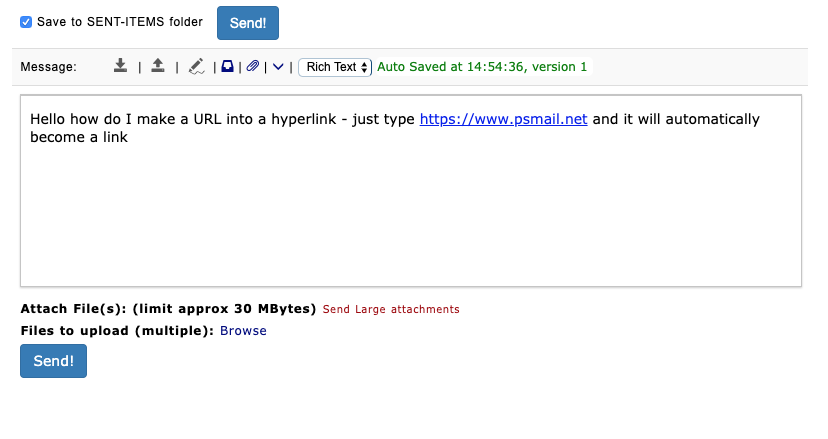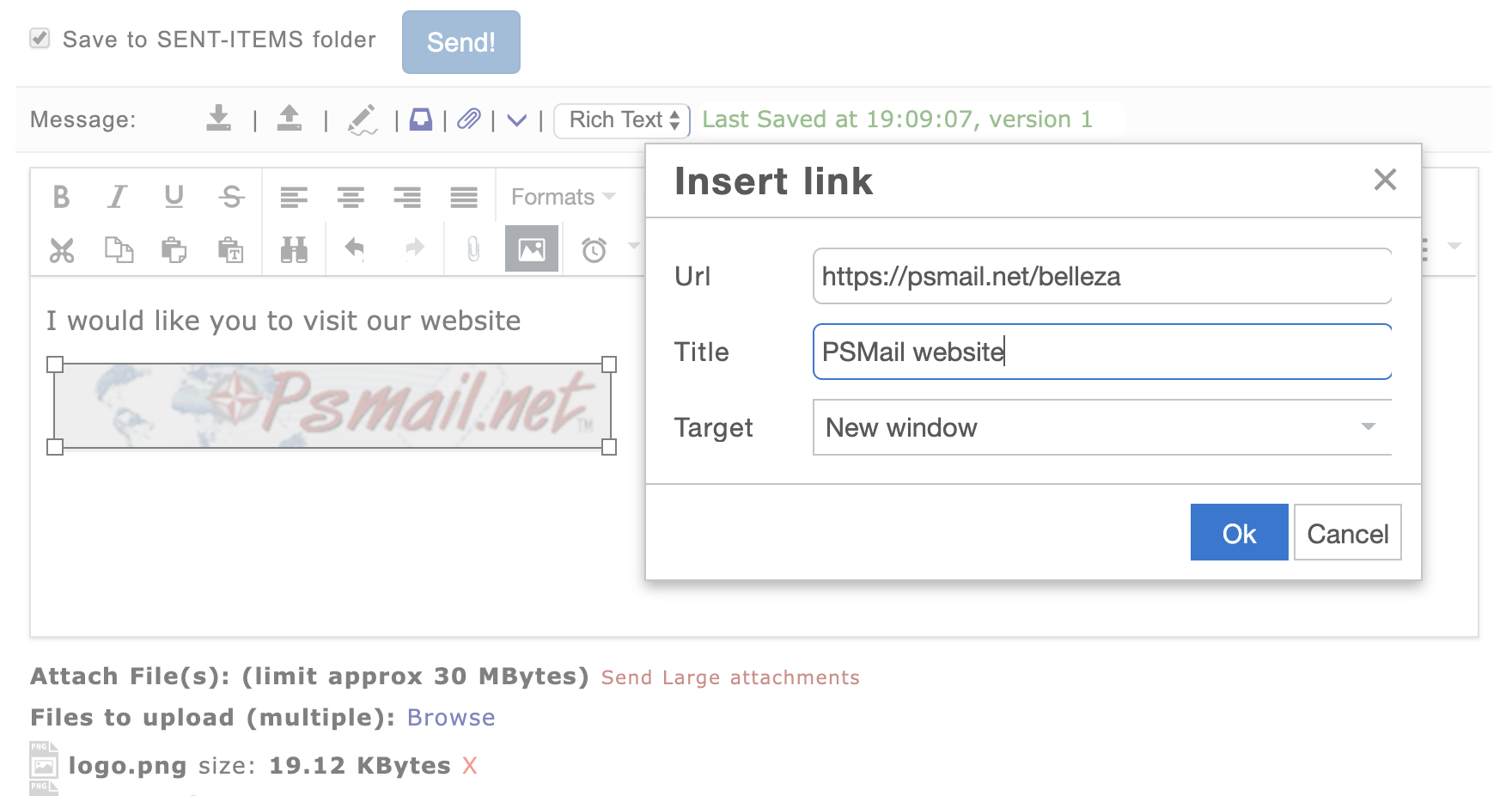PSMail allows our users to choose between IMAP and POP3 protocols. Each has its own specific advantages and disadvantages (see a more detailed comparison here), but if you’ve chosen POP3 there is a specific complication that may arise concerning repetitive email downloads. Typically with POP3, messages are stored on our server only until you access them. At that point, they move to your device and are deleted from our server. However, if you’ve selected to store messages on the server, there is no reliable way in this protocol to identify unique messages (in other words, which messages are new and which are old), so every time you get your messages from the server, it will download every message, whether or not you’ve already downloaded it before. It will continue to do this every time you retrieve messages.
Typically the reason to stick with POP3 is that you would not like messages kept on our server. If you want to keep the messages on the server (and be able, therefore, to access them from multiple devices) then IMAP is the right and reliable protocol to use.
For users who have faced this problem when downloading messages from the server, we recommend that you switch your email client setup to IMAP and afterwards entirely remove POP3 with the “save on server” option from the email client. You may need to retain current POP3 settings while also copying the “Sent” folder (or other local folders) to a server based folder accessible via IMAP.